In this section, we'll see the various possible configurations we can have for the task bar. Specifically, we'll be looking at the following:
- How to create task bars that indicate what percent of task is complete?
- How to create task bars that look like task group
- Drawing task bar with rounded corners
- Customizing the tool text for each task and removing dates from the same
Let's see them one by one.
FusionWidgets XT Gantt chart allows you to create task bars that can show percentage complete figures. For example, if you've a task which is only 50% complete, you can easily show the same on the chart by setting:
Here, percentComplete attribute takes a value between 0-100, which represents what percent of the task is complete. When you view this chart, you'll get the following result:
As you can see above, the part that is not complete has been filled by a shade of red. This color can be customized by setting:
Here, we've changed the slack fill color to a shade of blue, as shown under:
Or, you can opt to show the slack without a fill by setting:
This will result in:
If you want to show the percent complete figures as part of each task bar, you can set:
This will result in:
If you want to represent a task as a parent group visually, you can set the showAsGroup attribute of <task> element to 1.
Consider the following XML:
<chart dateFormat="mm/dd/yyyy" caption="Project Gantt" subCaption="From 1st Feb 2007 - 31st Aug 2007" showSlackAsFill="0" showPercentLabel="1">
<categories>
<category start="02/01/2007" end="04/01/2007" label="Q1"/>
<category start="04/01/2007" end="07/01/2007" label="Q2"/>
<category start="07/01/2007" end="09/01/2007" label="Q3"/>
</categories>
<categories>
<category start="02/01/2007" end="03/01/2007" label="Feb"/>
<category start="03/01/2007" end="04/01/2007" label="Mar"/>
<category start="04/01/2007" end="05/01/2007" label="Apr"/>
<category start="05/01/2007" end="06/01/2007" label="May"/>
<category start="06/01/2007" end="07/01/2007" label="Jun"/>
<category start="07/01/2007" end="08/01/2007" label="Jul"/>
<category start="08/01/2007" end="09/01/2007" label="Aug"/>
</categories>
<processes fontSize="12" isBold="1" align="right" headerText="What to do?" headerFontSize="18" headerVAlign="bottom" headerAlign="right">
<process label="Research Phase"/>
<process label="Identify Customers"/>
<process label="Survey 50 Customers"/>
<process label="Interpret Requirements"/>
<process label="Study Competition"/>
<process label="Production Phase"/>
<process label="Documentation of features"/>
<process label="Brainstorm concepts"/>
<process label="Design & Code"/>
<process label="Testing / QA"/>
<process label="Documentation of product"/>
<process label="Global Release"/>
</processes>
<tasks>
<task start="02/04/2007" end="04/06/2007" showAsGroup="1" label="Research" showLabel="1"/>
<task start="02/04/2007" end="02/10/2007"/>
<task start="02/08/2007" end="02/19/2007"/>
<task start="02/19/2007" end="03/02/2007"/>
<task start="02/24/2007" end="03/02/2007"/>
<task start="03/02/2007" end="08/27/2007" showAsGroup="1" label="Production" showLabel="1"/>
<task start="03/02/2007" end="03/21/2007"/>
<task start="03/21/2007" end="04/06/2007"/>
<task start="04/06/2007" end="07/21/2007"/>
<task start="07/21/2007" end="08/19/2007"/>
<task start="07/28/2007" end="08/24/2007"/>
<task start="08/24/2007" end="08/27/2007"/>
</tasks>
</chart>
{
"chart": {
"dateformat": "mm/dd/yyyy",
"caption": "Project Gantt",
"subcaption": "From 1st Feb 2007 - 31st Aug 2007",
"showslackasfill": "0",
"showpercentlabel": "1"
},
"categories": [
{
"category": [
{
"start": "02/01/2007",
"end": "04/01/2007",
"label": "Q1"
},
{
"start": "04/01/2007",
"end": "07/01/2007",
"label": "Q2"
},
{
"start": "07/01/2007",
"end": "09/01/2007",
"label": "Q3"
}
]
},
{
"category": [
{
"start": "02/01/2007",
"end": "03/01/2007",
"label": "Feb"
},
{
"start": "03/01/2007",
"end": "04/01/2007",
"label": "Mar"
},
{
"start": "04/01/2007",
"end": "05/01/2007",
"label": "Apr"
},
{
"start": "05/01/2007",
"end": "06/01/2007",
"label": "May"
},
{
"start": "06/01/2007",
"end": "07/01/2007",
"label": "Jun"
},
{
"start": "07/01/2007",
"end": "08/01/2007",
"label": "Jul"
},
{
"start": "08/01/2007",
"end": "09/01/2007",
"label": "Aug"
}
]
}
],
"processes": {
"fontsize": "12",
"isbold": "1",
"align": "right",
"headertext": "What to do?",
"headerfontsize": "18",
"headervalign": "bottom",
"headeralign": "right",
"process": [
{
"label": "Research Phase"
},
{
"label": "Identify Customers"
},
{
"label": "Survey 50 Customers"
},
{
"label": "Interpret Requirements"
},
{
"label": "Study Competition"
},
{
"label": "Production Phase"
},
{
"label": "Documentation of features"
},
{
"label": "Brainstorm concepts"
},
{
"label": "Design & Code"
},
{
"label": "Testing / QA"
},
{
"label": "Documentation of product"
},
{
"label": "Global Release"
}
]
},
"tasks": {
"task": [
{
"start": "02/04/2007",
"end": "04/06/2007",
"showasgroup": "1",
"label": "Research",
"showlabel": "1"
},
{
"start": "02/04/2007",
"end": "02/10/2007"
},
{
"start": "02/08/2007",
"end": "02/19/2007"
},
{
"start": "02/19/2007",
"end": "03/02/2007"
},
{
"start": "02/24/2007",
"end": "03/02/2007"
},
{
"start": "03/02/2007",
"end": "08/27/2007",
"showasgroup": "1",
"label": "Production",
"showlabel": "1"
},
{
"start": "03/02/2007",
"end": "03/21/2007"
},
{
"start": "03/21/2007",
"end": "04/06/2007"
},
{
"start": "04/06/2007",
"end": "07/21/2007"
},
{
"start": "07/21/2007",
"end": "08/19/2007"
},
{
"start": "07/28/2007",
"end": "08/24/2007"
},
{
"start": "08/24/2007",
"end": "08/27/2007"
}
]
}
}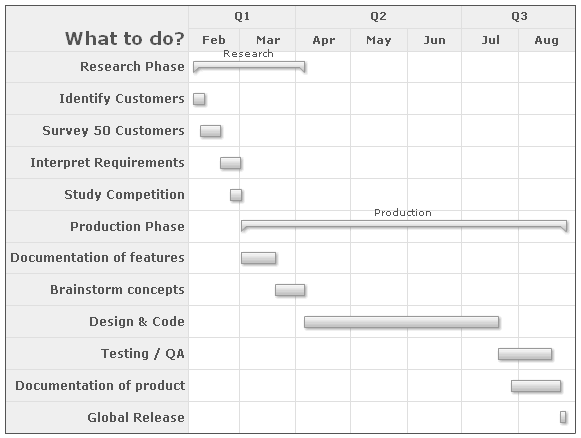
FusionWidgets XT allows you to use round corners for the task bars in Gantt chart, if you're NOT using the percentComplete feature.
To use round radius, you need to set:
You'll get the output as under:
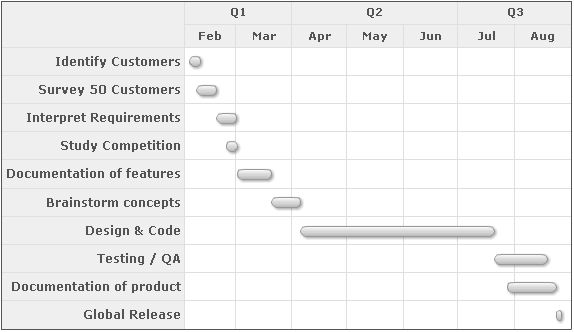
If you've a label defined for the task, you can additionally see the labels as part of tooltip, as shown under:
If you want to show just the label and not dates in tooltip, you can set:
It will result in:
You can also set custom tool text for each task using:
This will result in: