FusionWidgets XT Gantt chart allows you to add legend with custom keys & colors to your chart. This is useful when you've used some color encoding in your chart and need to explain the color keys. Here, we'll see an example.
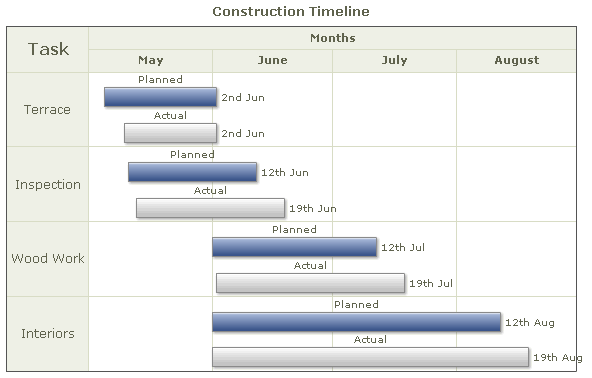
As you can see above, we've used color coding to distinguish between actual dates and projected dates. In the chart above, we've repeatedly used the labels "Planned" and "Actual" to show what color indicates what. However, there's a better way to do this using the legend.
We can have a chart as under with the legend:
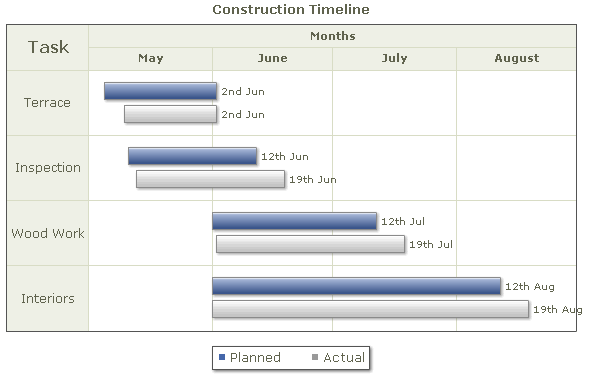
The XML for the chart can be listed as under:
<chart palette="2" caption="Construction Timeline" dateFormat="dd/mm/yyyy" outputDateFormat="ddds mns">
<categories>
<category start="1/5/2008" end="31/8/2008" label="Months"/>
</categories>
<categories>
<category start="1/5/2008" end="31/5/2008" label="May"/>
<category start="1/6/2008" end="30/6/2008" label="June"/>
<category start="1/7/2008" end="31/7/2008" label="July"/>
<category start="1/8/2008" end="31/8/2008" label="August"/>
</categories>
<processes headerText="Task" headerFontSize="16" fontSize="12">
<process label="Terrace" id="TRC"/>
<process label="Inspection" id="INS"/>
<process label="Wood Work" id="WDW"/>
<process label="Interiors" id="INT"/>
</processes>
<tasks showEndDate="1">
<task processId="TRC" start="5/5/2008" end="2/6/2008" id="5-1" color="4567aa" height="25%" topPadding="20%"/>
<task processId="TRC" start="10/5/2008" end="2/6/2008" id="5" color="EEEEEE" height="25%" topPadding="55%"/>
<task processId="INS" start="11/5/2008" end="12/6/2008" id="6-1" color="4567aa" height="25%" topPadding="20%"/>
<task processId="INS" start="13/5/2008" end="19/6/2008" id="6" color="EEEEEE" height="25%" topPadding="55%"/>
<task processId="WDW" start="1/6/2008" end="12/7/2008" id="7-1" color="4567aa" height="25%" topPadding="20%"/>
<task processId="WDW" start="2/6/2008" end="19/7/2008" id="7" color="EEEEEE" height="25%" topPadding="55%"/>
<task processId="INT" start="1/6/2008" end="12/8/2008" id="8-1" color="4567aa" height="25%" topPadding="20%"/>
<task processId="INT" start="1/6/2008" end="19/8/2008" Id="8" color="EEEEEE" height="25%" topPadding="55%"/>
</tasks>
<legend>
<item label="Planned" color="4567aa"/>
<item label="Actual" color="999999"/>
</legend>
<styles>
<definition>
<style type="font" name="legendFont" size="13"/>
</definition>
<application>
<apply toObject="Legend" styles="legendFont"/>
</application>
</styles>
</chart>
{
"chart": {
"palette": "2",
"caption": "Construction Timeline",
"dateformat": "dd/mm/yyyy",
"outputdateformat": "ddds mns"
},
"categories": [
{
"category": [
{
"start": "1/5/2008",
"end": "31/8/2008",
"label": "Months"
}
]
},
{
"category": [
{
"start": "1/5/2008",
"end": "31/5/2008",
"label": "May"
},
{
"start": "1/6/2008",
"end": "30/6/2008",
"label": "June"
},
{
"start": "1/7/2008",
"end": "31/7/2008",
"label": "July"
},
{
"start": "1/8/2008",
"end": "31/8/2008",
"label": "August"
}
]
}
],
"processes": {
"headertext": "Task",
"headerfontsize": "16",
"fontsize": "12",
"process": [
{
"label": "Terrace",
"id": "TRC"
},
{
"label": "Inspection",
"id": "INS"
},
{
"label": "Wood Work",
"id": "WDW"
},
{
"label": "Interiors",
"id": "INT"
}
]
},
"tasks": {
"showenddate": "1",
"task": [
{
"processid": "TRC",
"start": "5/5/2008",
"end": "2/6/2008",
"id": "5-1",
"color": "4567aa",
"height": "25%",
"toppadding": "20%"
},
{
"processid": "TRC",
"start": "10/5/2008",
"end": "2/6/2008",
"id": "5",
"color": "EEEEEE",
"height": "25%",
"toppadding": "55%"
},
{
"processid": "INS",
"start": "11/5/2008",
"end": "12/6/2008",
"id": "6-1",
"color": "4567aa",
"height": "25%",
"toppadding": "20%"
},
{
"processid": "INS",
"start": "13/5/2008",
"end": "19/6/2008",
"id": "6",
"color": "EEEEEE",
"height": "25%",
"toppadding": "55%"
},
{
"processid": "WDW",
"start": "1/6/2008",
"end": "12/7/2008",
"id": "7-1",
"color": "4567aa",
"height": "25%",
"toppadding": "20%"
},
{
"processid": "WDW",
"start": "2/6/2008",
"end": "19/7/2008",
"id": "7",
"color": "EEEEEE",
"height": "25%",
"toppadding": "55%"
},
{
"processid": "INT",
"start": "1/6/2008",
"end": "12/8/2008",
"id": "8-1",
"color": "4567aa",
"height": "25%",
"toppadding": "20%"
},
{
"processid": "INT",
"start": "1/6/2008",
"end": "19/8/2008",
"id": "8",
"color": "EEEEEE",
"height": "25%",
"toppadding": "55%"
}
]
},
"legend": {
"item": {
"label": "Actual",
"color": "999999"
}
},
"styles": {
"definition": [
{
"type": "font",
"name": "legendFont",
"size": "13"
}
],
"application": [
{
"toobject": "Legend",
"styles": "legendFont"
}
]
}
}Here, we've:
- Removed the label for each individual task
- Added a legend containing two items and showing the intended colors. To add legend we use the <legend> element and to add each item we use <item label='Label of item' color='Hex code without #' />
- Customized the legend font using Styles to show a bigger font size
There are a lot of legend properties which can be customized using the <chart> element attributes.
You can add a caption to legend by setting:
This results in:
You can customize the cosmetics using:
This results in: