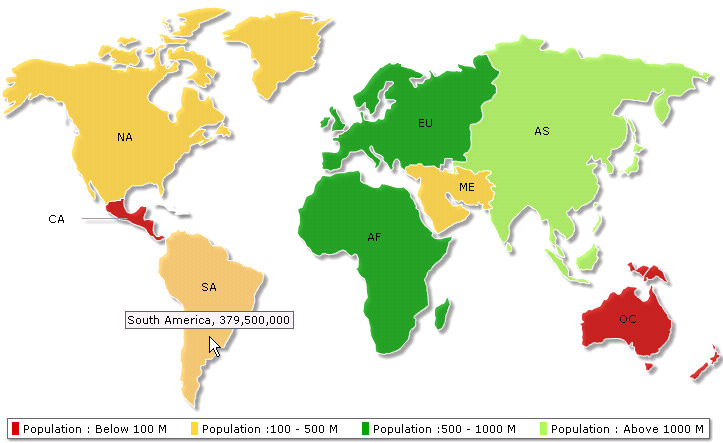<%@ Page Language="VB" AutoEventWireup="false" CodeFile="BasicArrayURL.aspx.vb" Inherits="BasicArrayExample_DataURL" %>
<html>
<head>
<title>FusionMaps XT Sample - Basic Example from array - Using Data URL</title>
<script language="Javascript" src="../Maps/FusionCharts.js"></script>
</head>
<body>
<form id='form1' name='form1' method='post' runat="server">
<% 'Generate World Map in WorldPopulationMap Literal Control %>
<asp:Literal ID="WorldPopulationMap" runat="server" />
</form>
</body>
</html>
Imports InfoSoftGlobal 'FusionCharts.dll in bin folder
Partial Class BasicArrayExample_DataURL
Inherits System.Web.UI.Page
'''<summary>This Function will Help to Generate US Map.</summary>
Protected Sub Page_Load(ByVal ob As Object, ByVal e As EventArgs) Handles Me.Load
' Define DataURL
Dim DataURL As String
' DataURL that will relay Map XML
DataURL = "WorldPopulationData.aspx"
'Create the Map with data contained in DataURL
'and Return HTML output that embeds the Map
'We use FusionCharts class of InfoSoftGlobal namespace (FusionCharts.dll in BIN folder)
'RenderChart() generated the necessary HTML needed to render the map
Dim mapHTML As String = FusionCharts.RenderChart("../Maps/FCMap_World8.swf", DataURL, "", "mapid", "600", "400", False, False)
'embed the map rendered as HTML into Literal - WorldPopulationMap
WorldPopulationMap.Text = mapHTML
End Sub
End Class
- We include InfosoftGlobal assembly which will help embed the map easily
- We declare a variable, DataURL that contains the name of the Data Provider Page (WorldPopulationData.aspx)
- We pass DataURL to RenderChart() function provided by the FusionCharts class of InfosoftGlobal assembly
- The XML is relayed and finally map is rendered in literal - WorldPopulationMap.
<%@ Page Language="VB" %>
<script runat="server">
'This Page will Generate Map XML when it's called as DataURL
Private Sub Page_Load(ByVal sender As System.Object, ByVal e As System.EventArgs)
'Declare array entity to store world population
'We use world map with 8 entities/continents
'this 2 dimensional array will store 8 rows of data for each continent of the map
'first column of each row will store the Internal Id of each entity on the map
'second column will store population data of each entity
Dim dataArray(7, 2) As String
dataArray(0, 0) = "01"
dataArray(0, 1) = "3779000000"
dataArray(1, 0) = "02"
dataArray(1, 1) = "727000000"
dataArray(2, 0) = "03"
dataArray(2, 1) = "877500000"
dataArray(3, 0) = "04"
dataArray(3, 1) = "421500000"
dataArray(4, 0) = "05"
dataArray(4, 1) = "379500000"
dataArray(5, 0) = "06"
dataArray(5, 1) = "80200000"
dataArray(6, 0) = "07"
dataArray(6, 1) = "32000000"
dataArray(7, 0) = "08"
dataArray(7, 1) = "179000000"
' Now, we need to convert this data into combination XML.
' We convert using string concatenation.
' strXML - Stores the entire XML
Dim strXML As New StringBuilder
' Initialize <map> element
strXML.Append("<map showLabels='1' includeNameInLabels='1' borderColor='FFFFFF' fillAlpha='80' showBevel='0' legendPosition='Bottom' >")
' Set Color ranges : 4 color ranges for population ranges
strXML.Append("<colorRange>")
strXML.Append("<color minValue='0' maxValue='100000000' displayValue='Population : Below 100 M' color='CC0001' />")
strXML.Append("<color minValue='100000000' maxValue='500000000' displayValue='Population :100 - 500 M' color='DDD33A' />")
strXML.Append("<color minValue='500000000' maxValue='1000000000' displayValue='Population :500 - 1000 M' color='069F06' />")
strXML.Append("<color minValue='1000000000' maxValue='5000000000' displayValue='Population : Above 1000 M' color='ABF456' />")
strXML.Append("</colorRange>")
' Open data element that will store map data
strXML.Append("<data>")
Dim i As Integer
' Use Data from array for each entity
For i = dataArray.GetLowerBound(0) To dataArray.GetUpperBound(0)
' Set each map <entity> id and value
strXML.Append("<entity id='" & dataArray(i, 0) & "' value='" & dataArray(i, 1) & "' />")
Next
' close data element
strXML.Append("</data>")
' close map element
strXML.Append("</map>")
' Set Proper output content-type
Response.ContentType = "text/xml"
' Just write out the XML data
' NOTE THAT THIS PAGE DOESN'T CONTAIN ANY HTML TAG, WHATSOEVER
Response.Write(strXML.ToString())
End Sub
</script>
- We declare a 2-dimensional array, dataArray, to store the population data and Internal IDs for 8 continents.
- We store data in the array, the first column is used to store Internal IDs and the second column stores the population value of respective continents.
- Then we declare a variable strXML to store the XML of this map.
- After declaring the variable we set 4 color ranges to the strXML.
- Then we store the data from the dataArray to strXML by iterating through dataArray.
- Finally, we send this data to output stream without any HTML tags.